Welcome to the forum
Easy way to convert a GPX file into a course on your Garmin
Like many people I've struggled to get routes from the web onto my Garmin, employing various intermediate mechanisms and jiggery-pokery that are way too complicated and never seem to work repeatably. However, I recently came across a way to do it that is so simple you will wonder what all the fuss has been about - here's how...
Executive Summary
Download the route as a GPX file, connect your Garmin to your PC, copy the route to the 'New Files' folder on your Garmin, disconnect your Garmin, switch your Garmin back on (i.e. not connected) and you will discover that by the power of special Garmin magic, it will have converted the route into a course for you. That's it!
There is one gotcha though, regarding the course name, which I'll cover below...
Detailed Instructions
I'll use for example DavidJ's recently posted Saturday 14 April route, snappily named "Ashwell-Haynes-Maulden-Ampthill-Stewartby-Old Warden-Broom-langford-Ashwell" and posted on MapMyRide (MMR) here: mapmyride.com/routes/view/727420041.
Now, you are going to need a (free) account on MMR to be able to download it, so assuming you've got that, download the route as a GPX file to your PC:

and then rename it to something a bit more useful:

You need very short course names to fit on your Garmin's tiny screen, but unfortunately the name is not the file name, it's actually inside the GPX file. Luckily though a GPX file is just XML, so open it with any text editor of your choice:

and replace the rather long name with something very short, and you'll also need to remove the carriage returns so it's all on 1 line instead of 3, as you can see here:

and then save the file.
Now connect your Garmin to your PC, open it Windows Explorer and you'll see a 'New Files' folder:

Drag and drop your GPX file into this folder:
Now for the magic - disconnect your Garmin, wait for it to turn off, then turn it back on again. Go to 'Courses' and you will see the new route automatically there:

Now all you have to do is get on your bike and ride the course!
Executive Summary
Download the route as a GPX file, connect your Garmin to your PC, copy the route to the 'New Files' folder on your Garmin, disconnect your Garmin, switch your Garmin back on (i.e. not connected) and you will discover that by the power of special Garmin magic, it will have converted the route into a course for you. That's it!
There is one gotcha though, regarding the course name, which I'll cover below...
Detailed Instructions
I'll use for example DavidJ's recently posted Saturday 14 April route, snappily named "Ashwell-Haynes-Maulden-Ampthill-Stewartby-Old Warden-Broom-langford-Ashwell" and posted on MapMyRide (MMR) here: mapmyride.com/routes/view/727420041.
Now, you are going to need a (free) account on MMR to be able to download it, so assuming you've got that, download the route as a GPX file to your PC:

and then rename it to something a bit more useful:

You need very short course names to fit on your Garmin's tiny screen, but unfortunately the name is not the file name, it's actually inside the GPX file. Luckily though a GPX file is just XML, so open it with any text editor of your choice:

and replace the rather long name with something very short, and you'll also need to remove the carriage returns so it's all on 1 line instead of 3, as you can see here:

and then save the file.
Now connect your Garmin to your PC, open it Windows Explorer and you'll see a 'New Files' folder:

Drag and drop your GPX file into this folder:
Now for the magic - disconnect your Garmin, wait for it to turn off, then turn it back on again. Go to 'Courses' and you will see the new route automatically there:

Now all you have to do is get on your bike and ride the course!


Comments